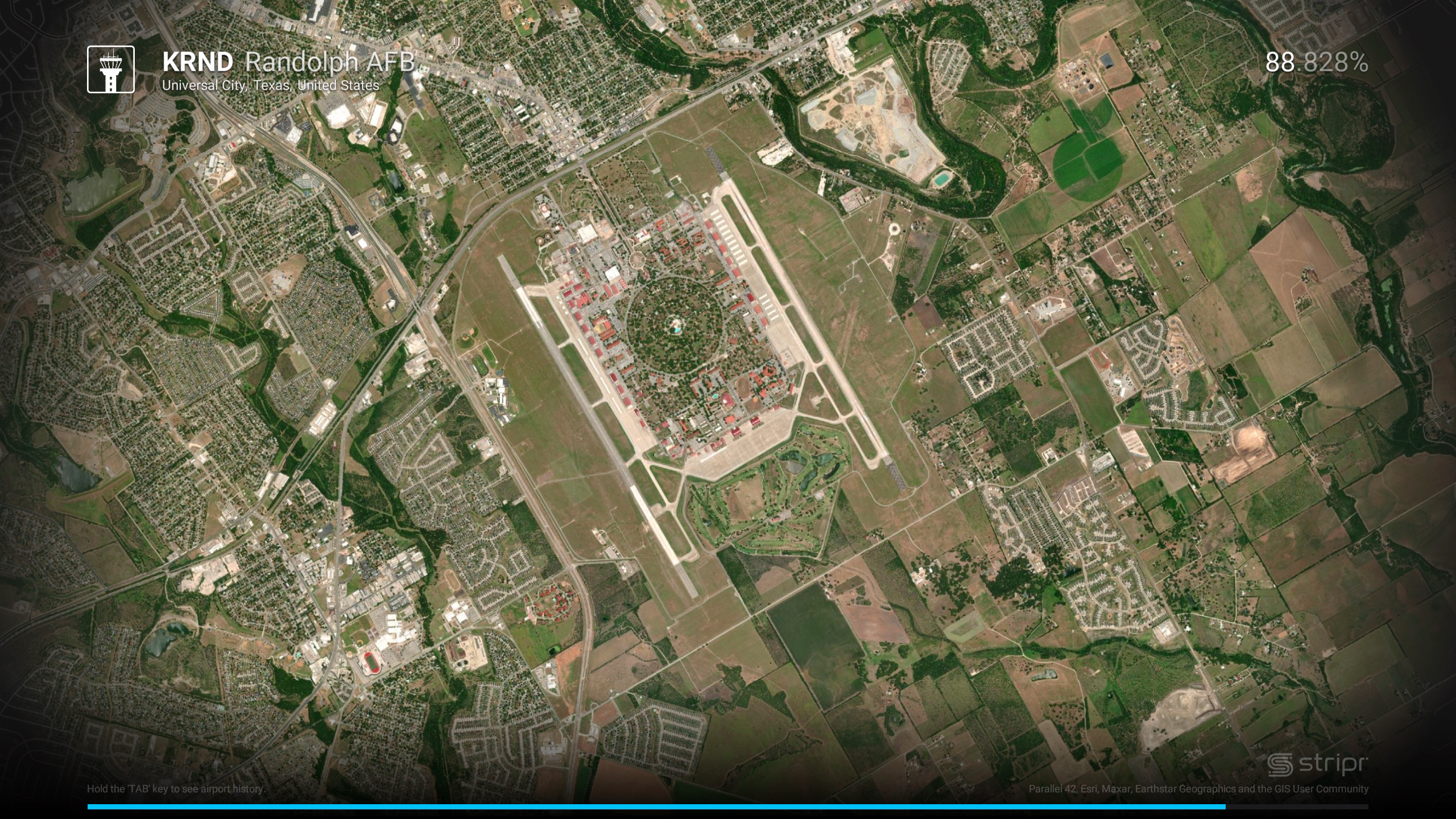
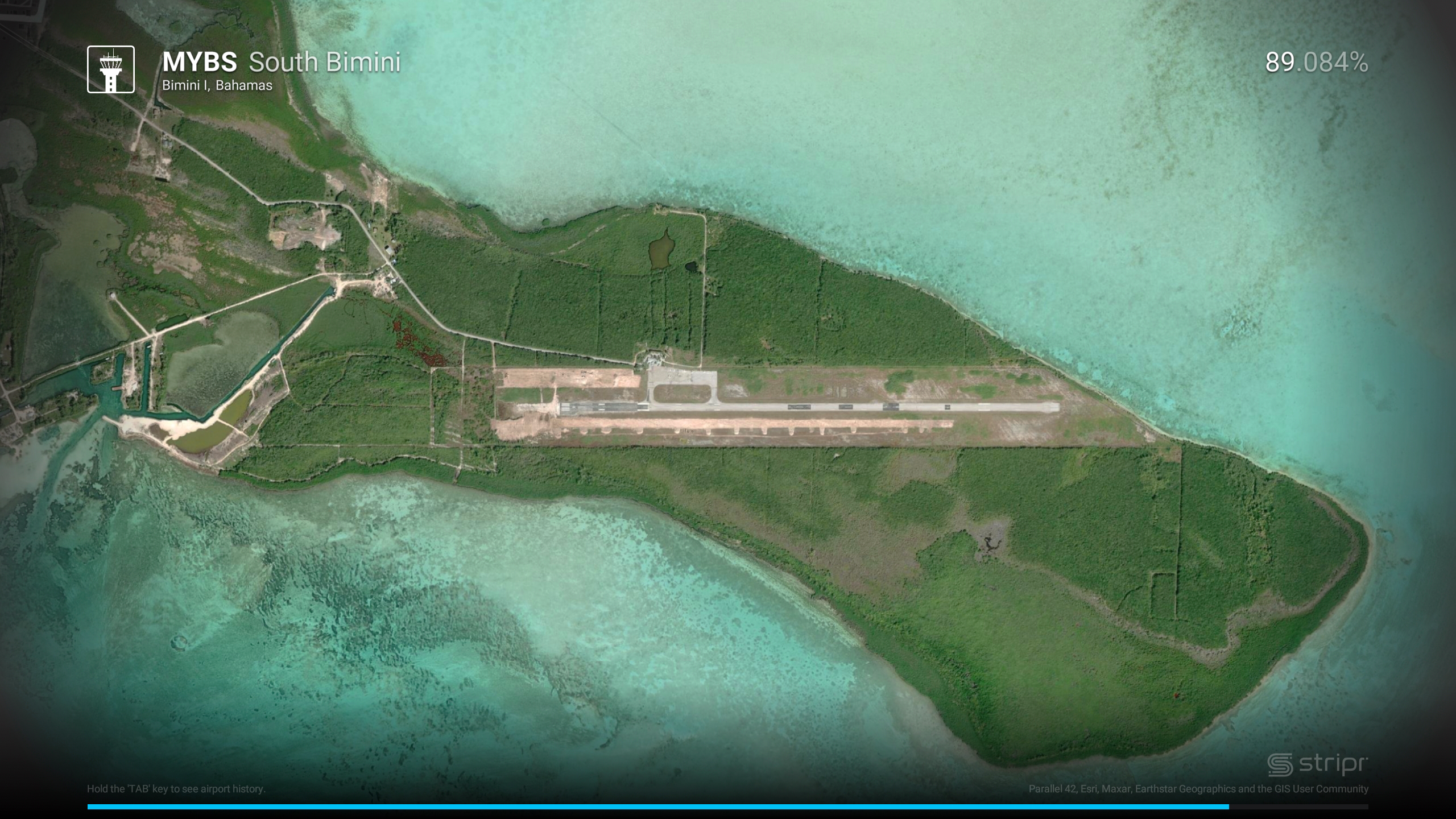
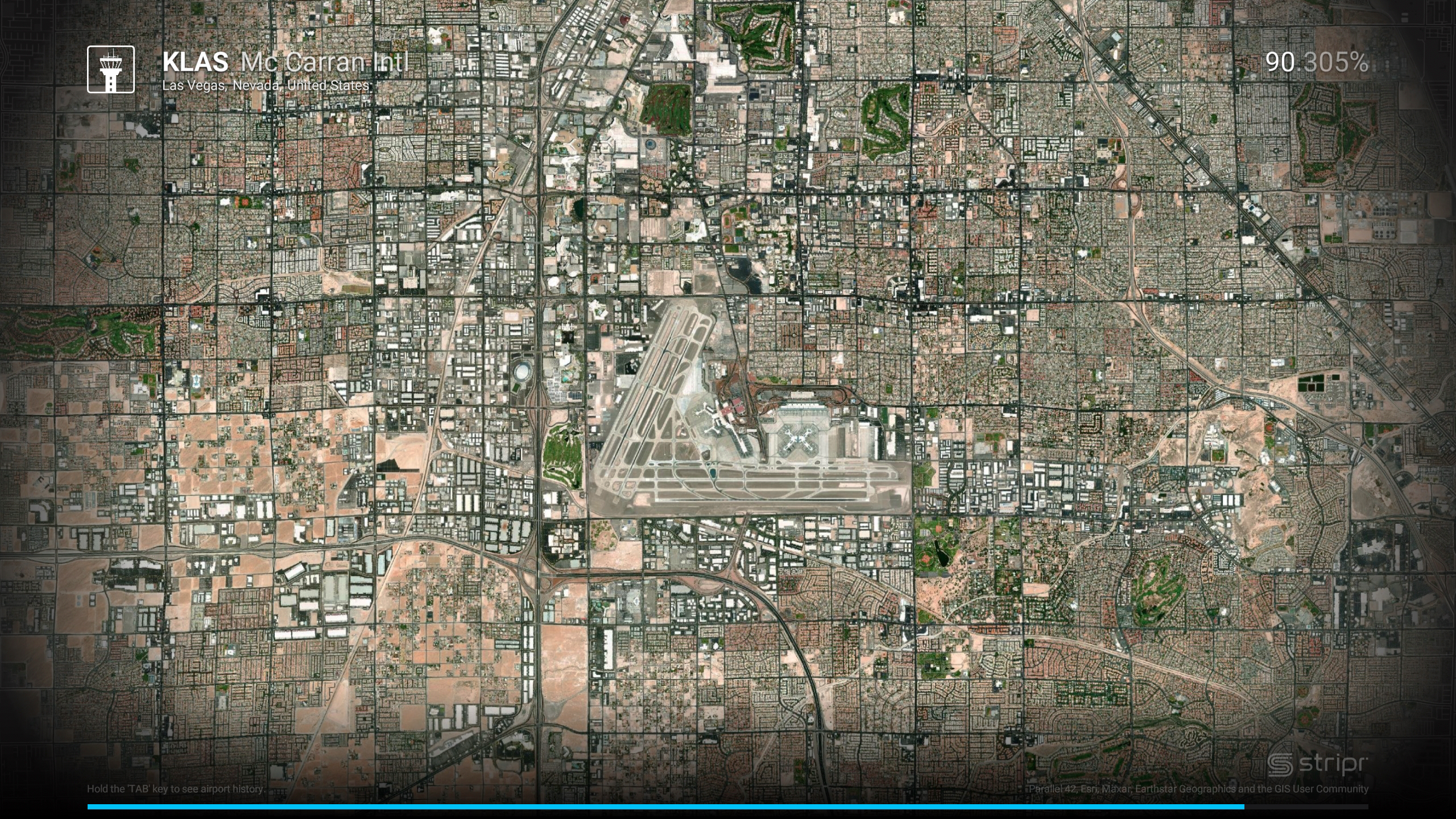
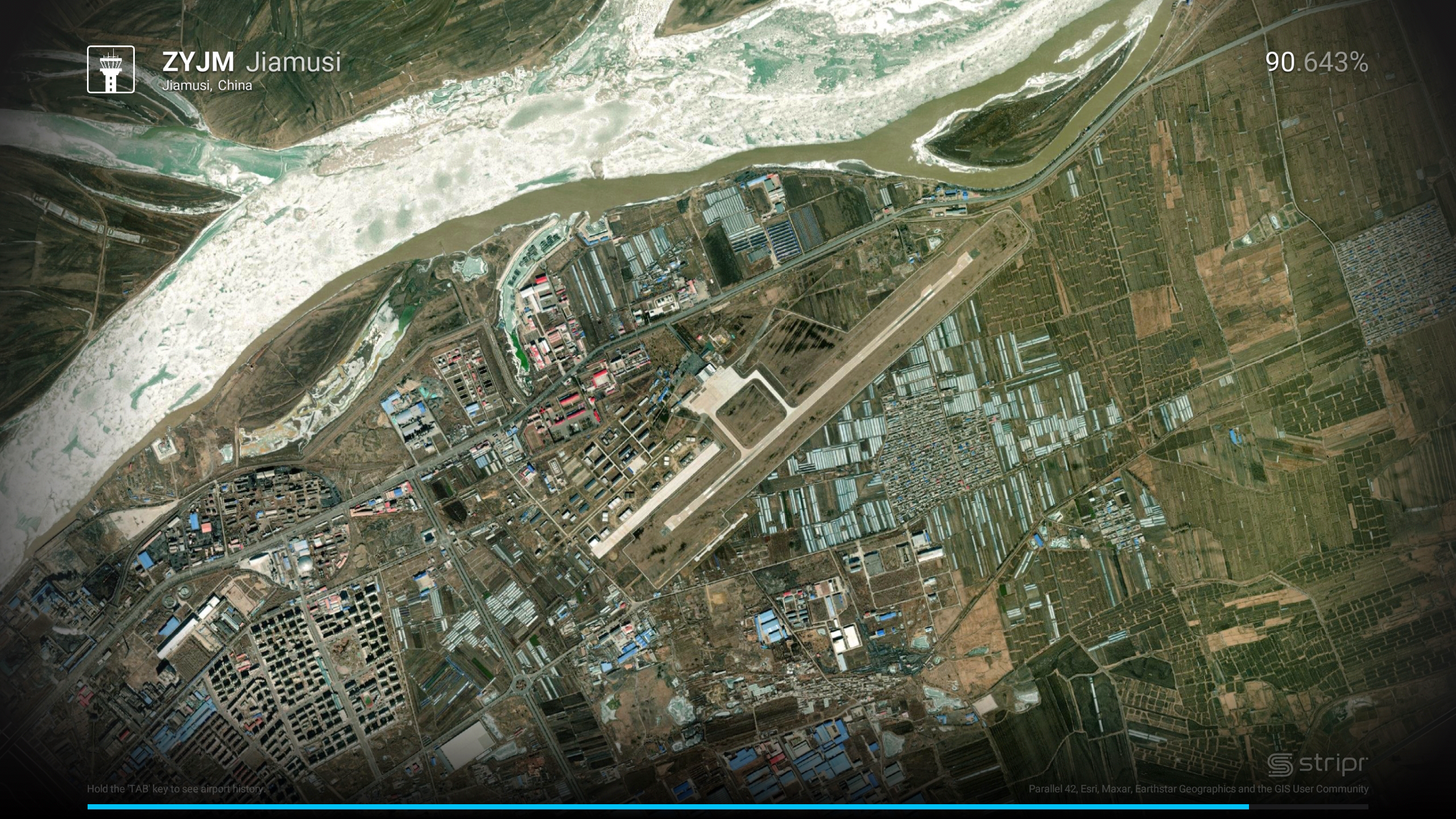
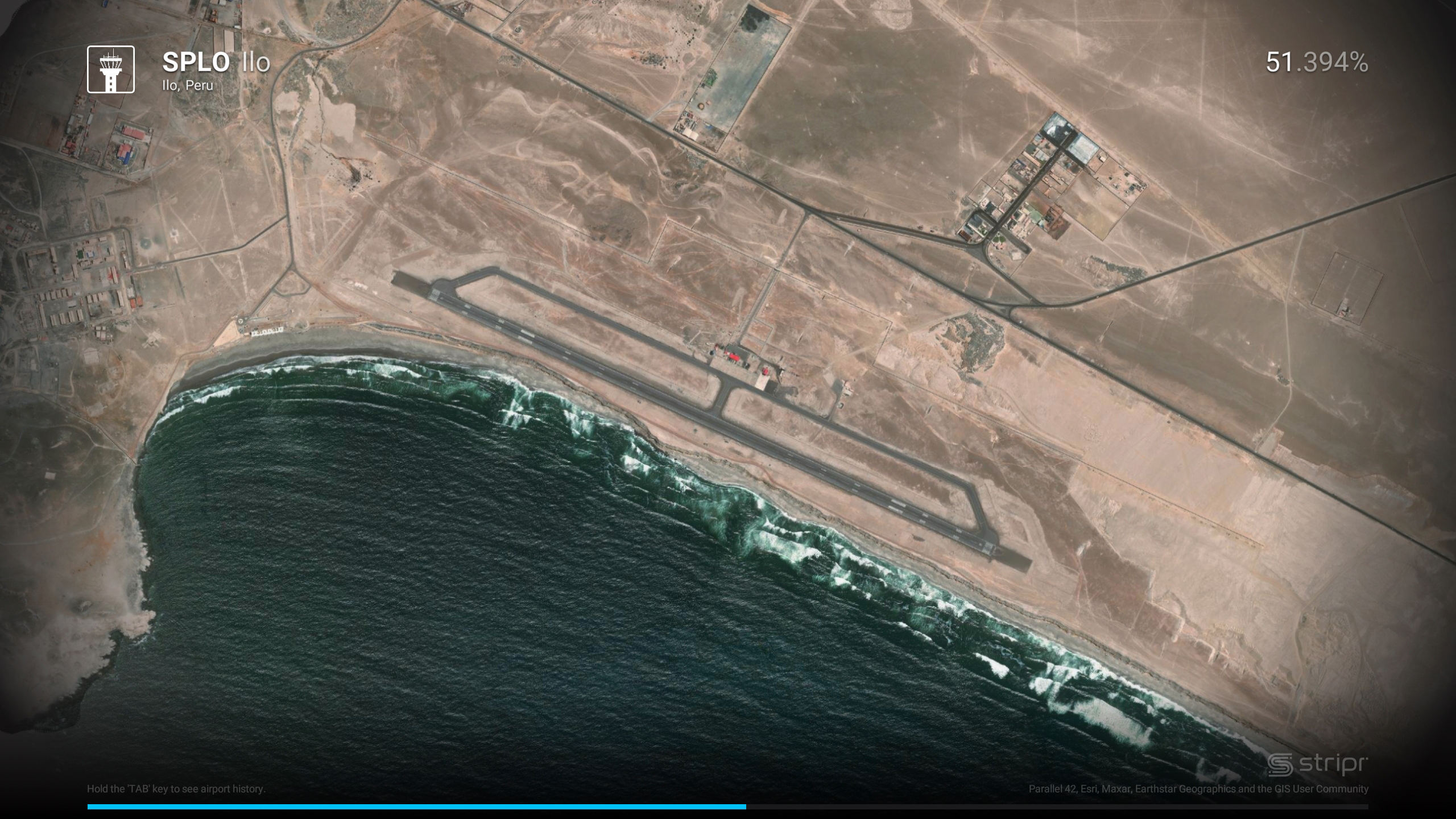
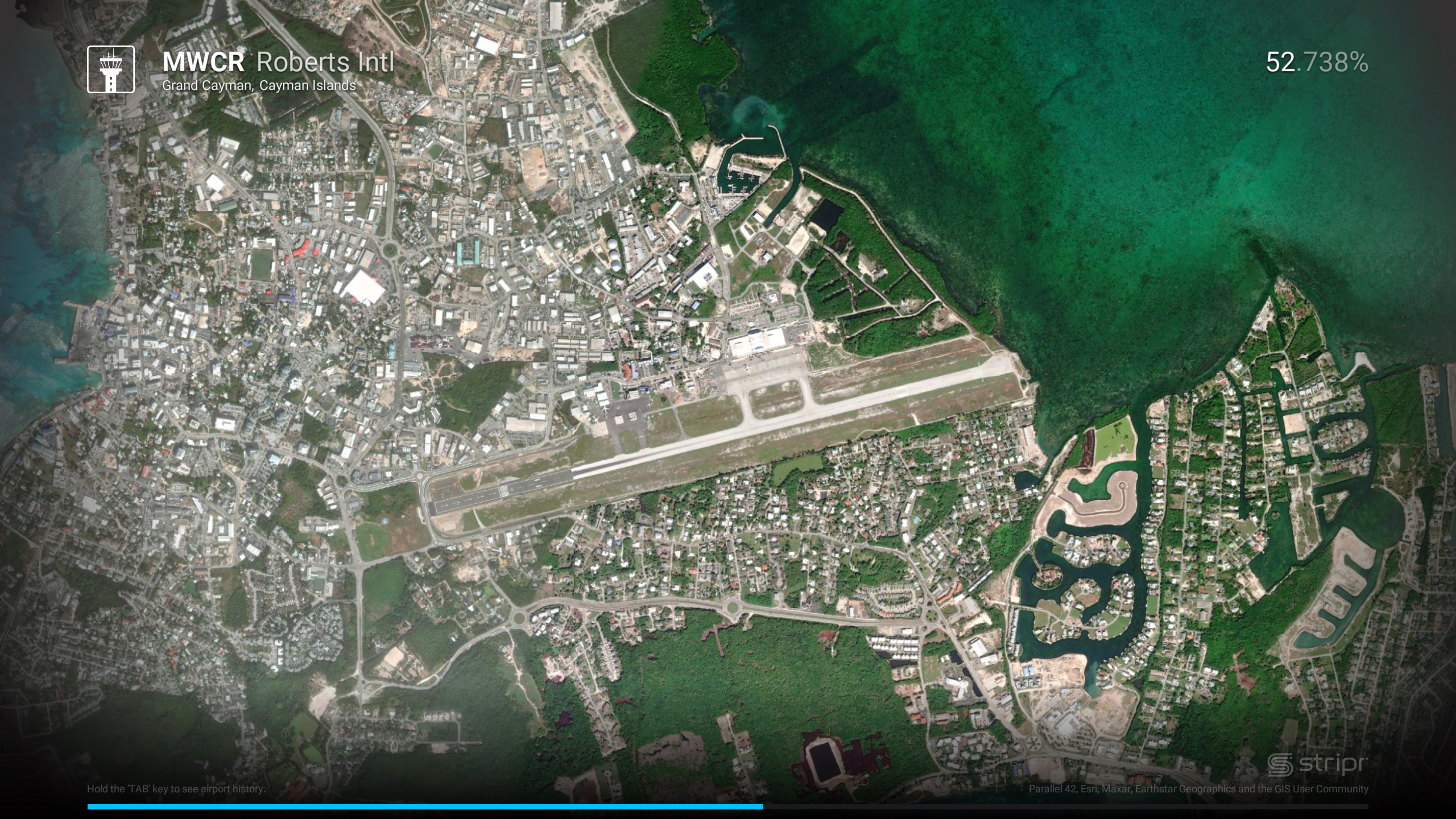
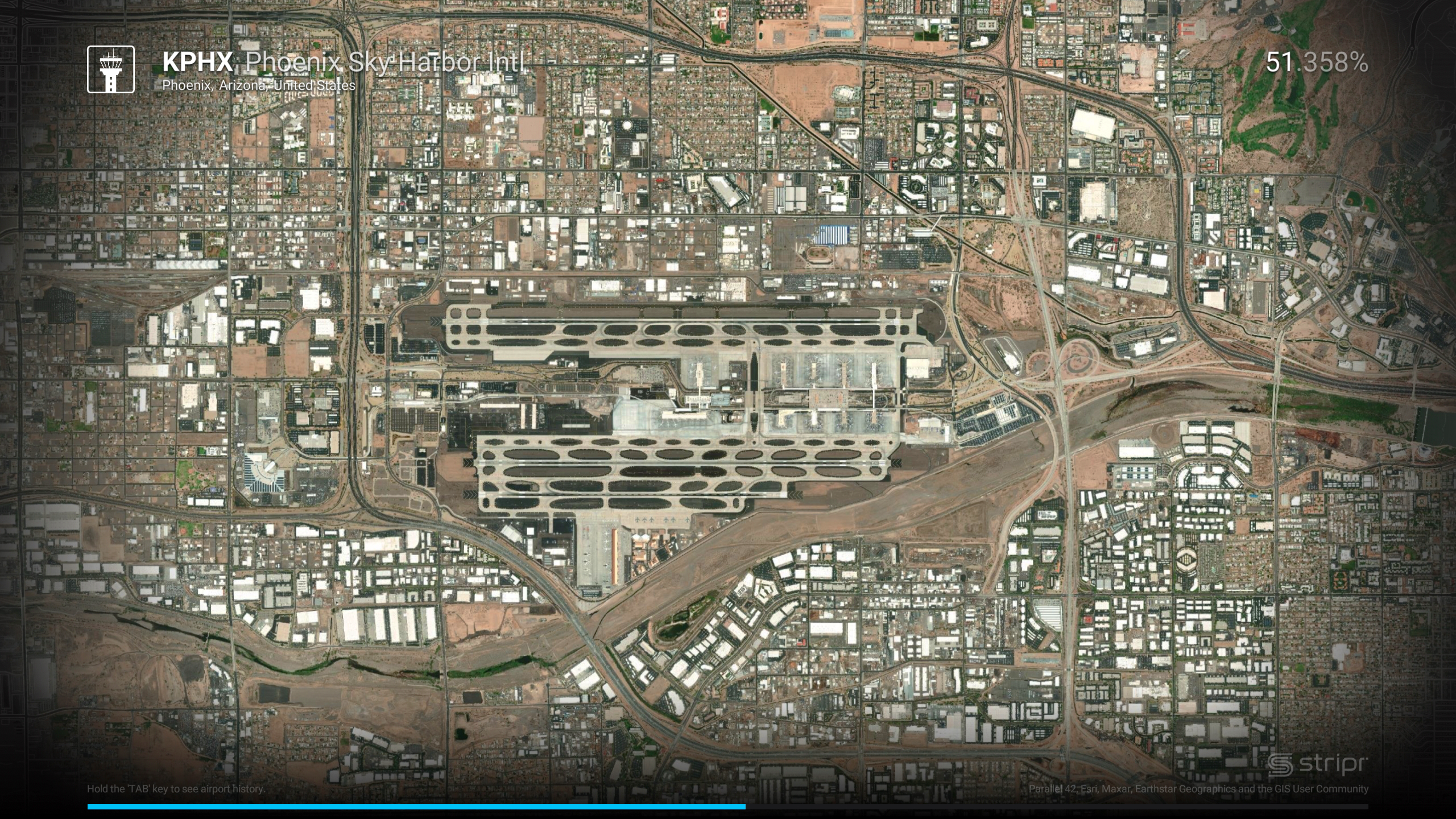
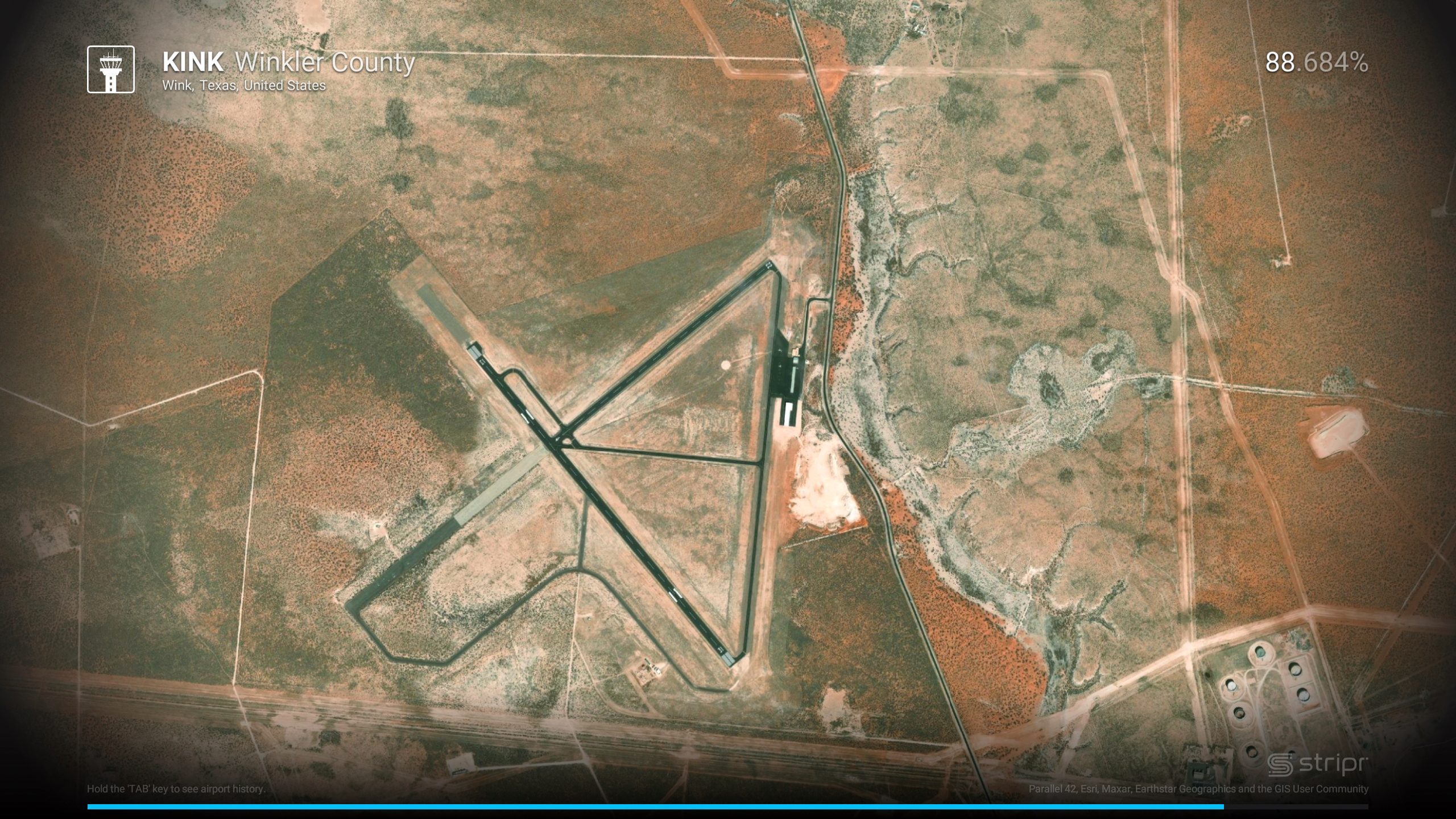
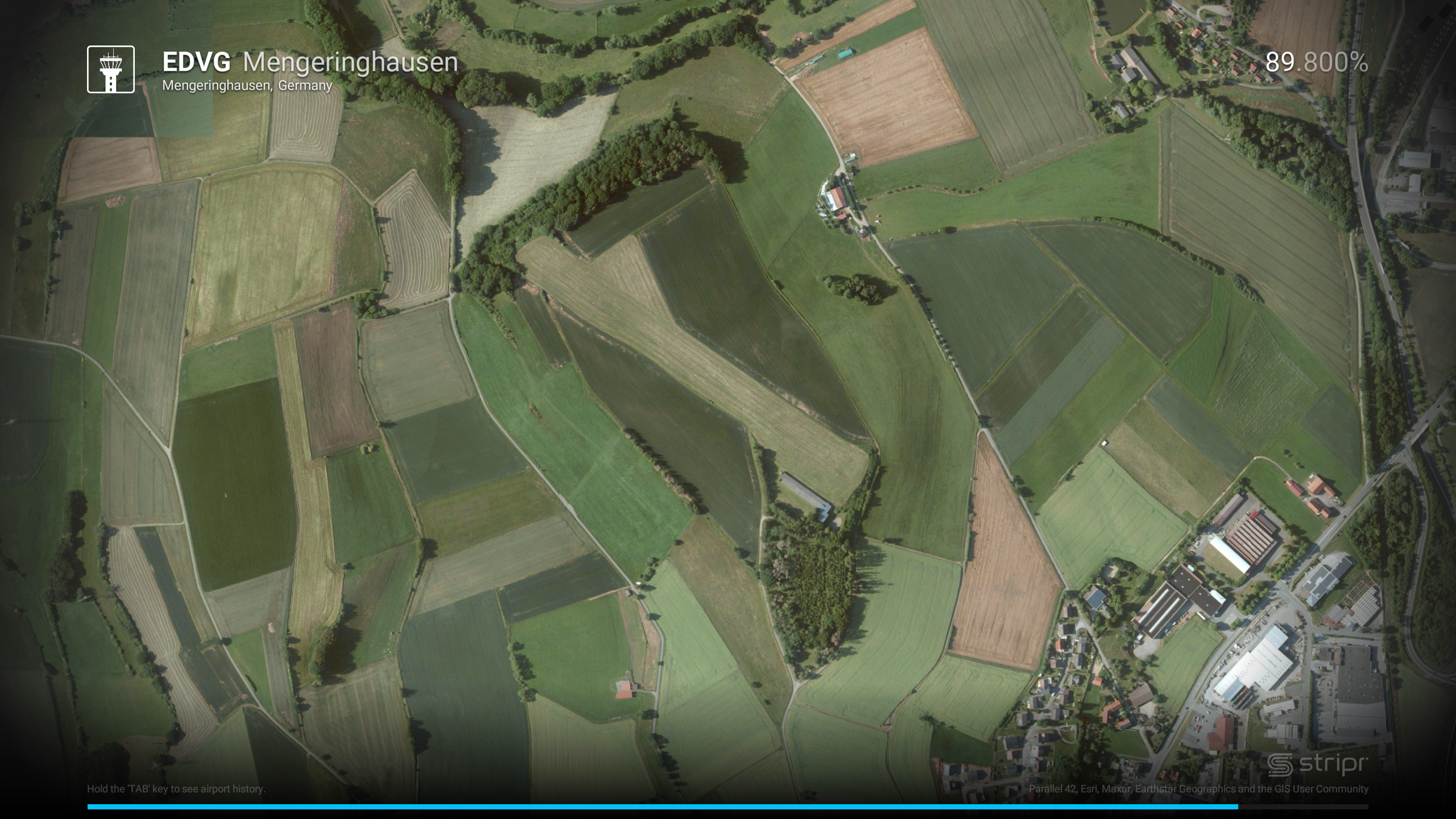
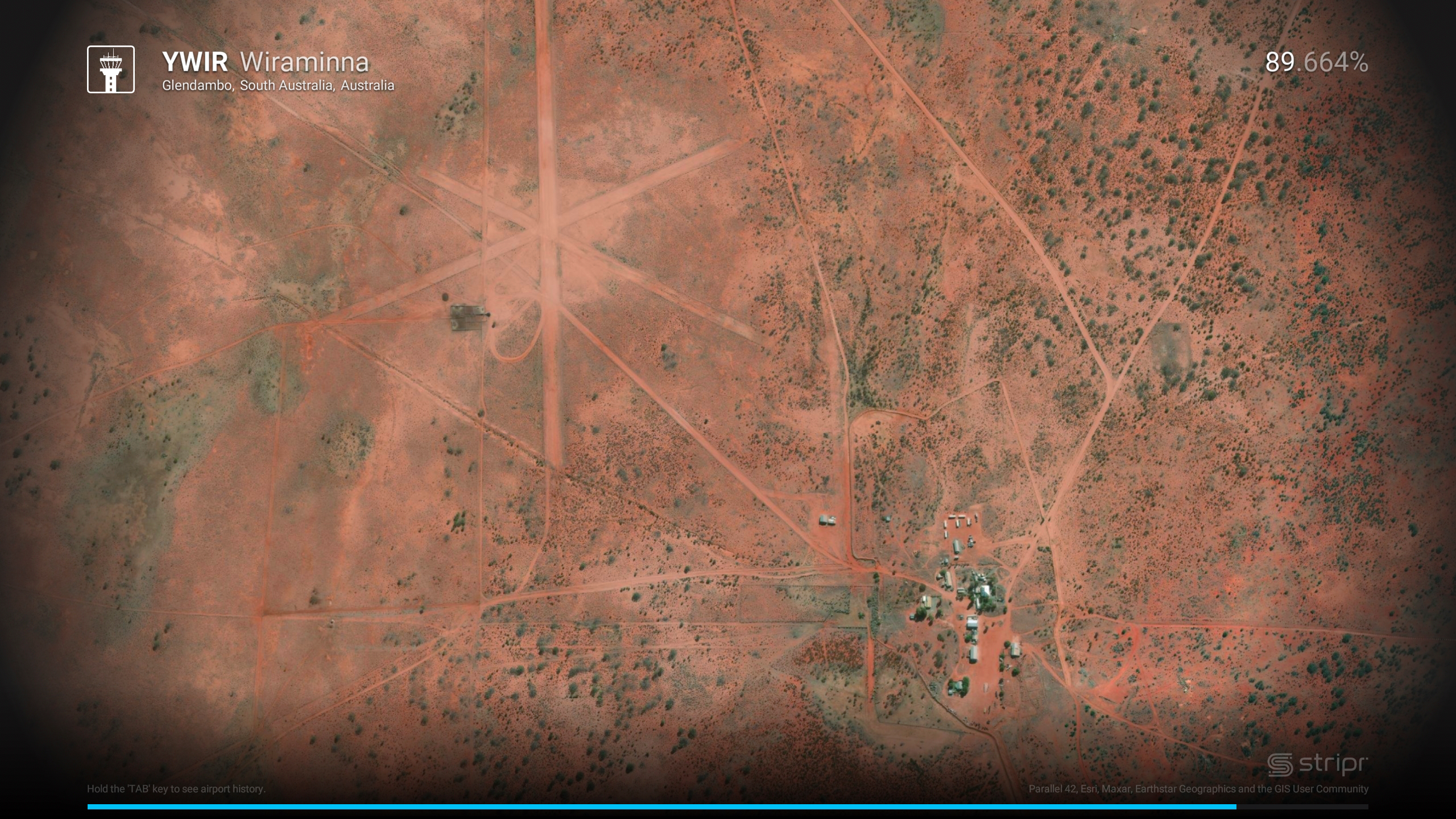
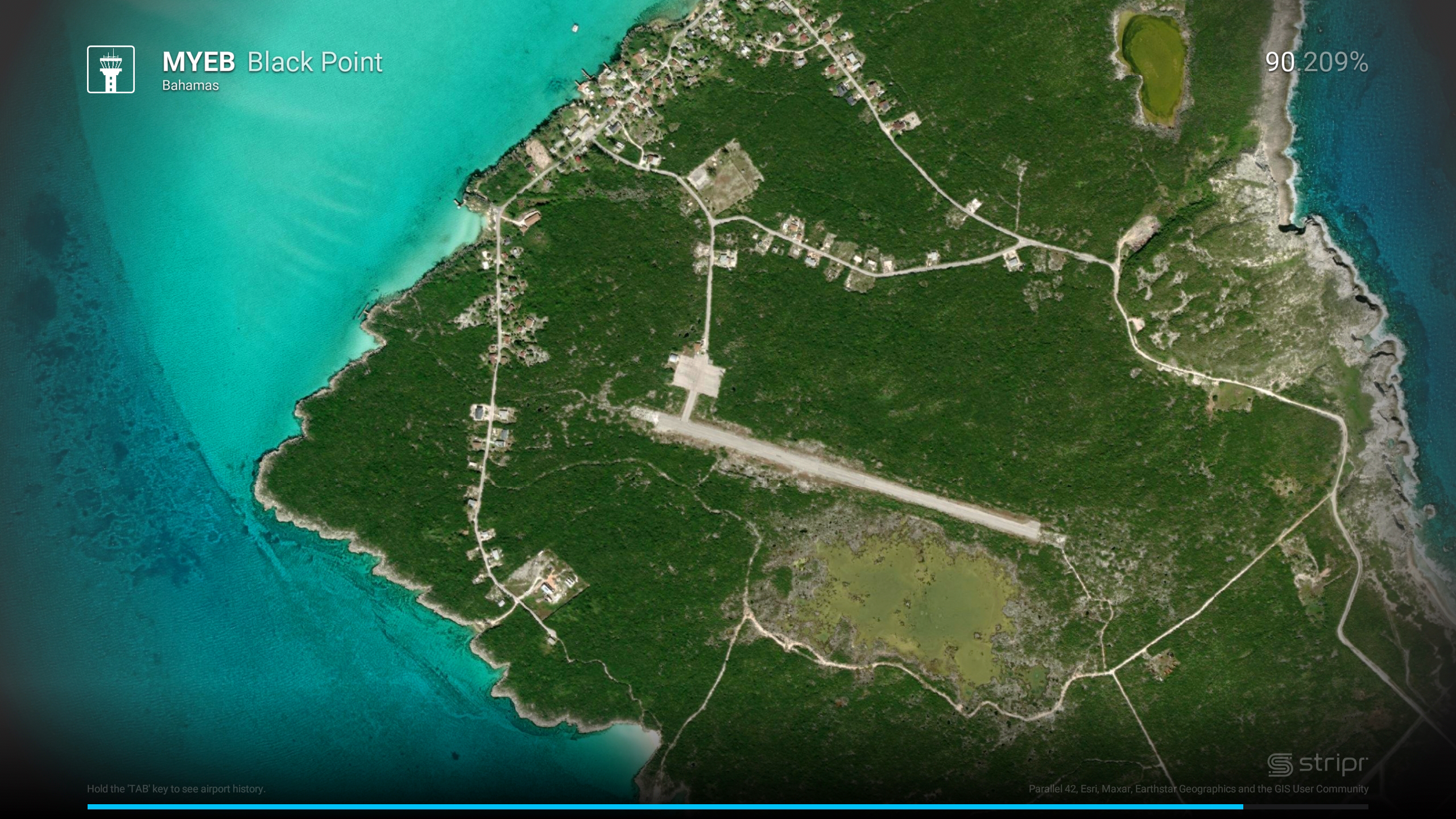
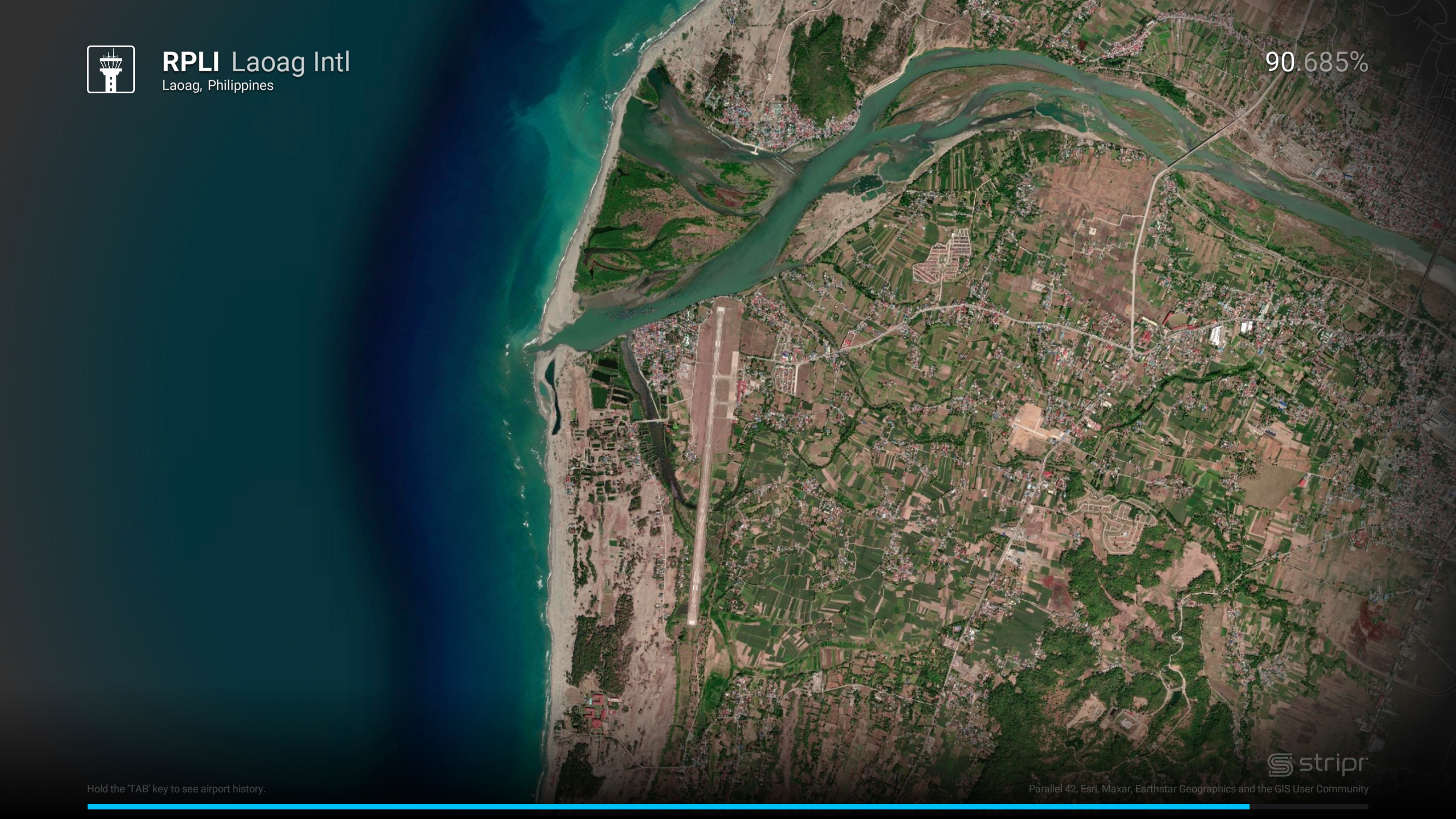
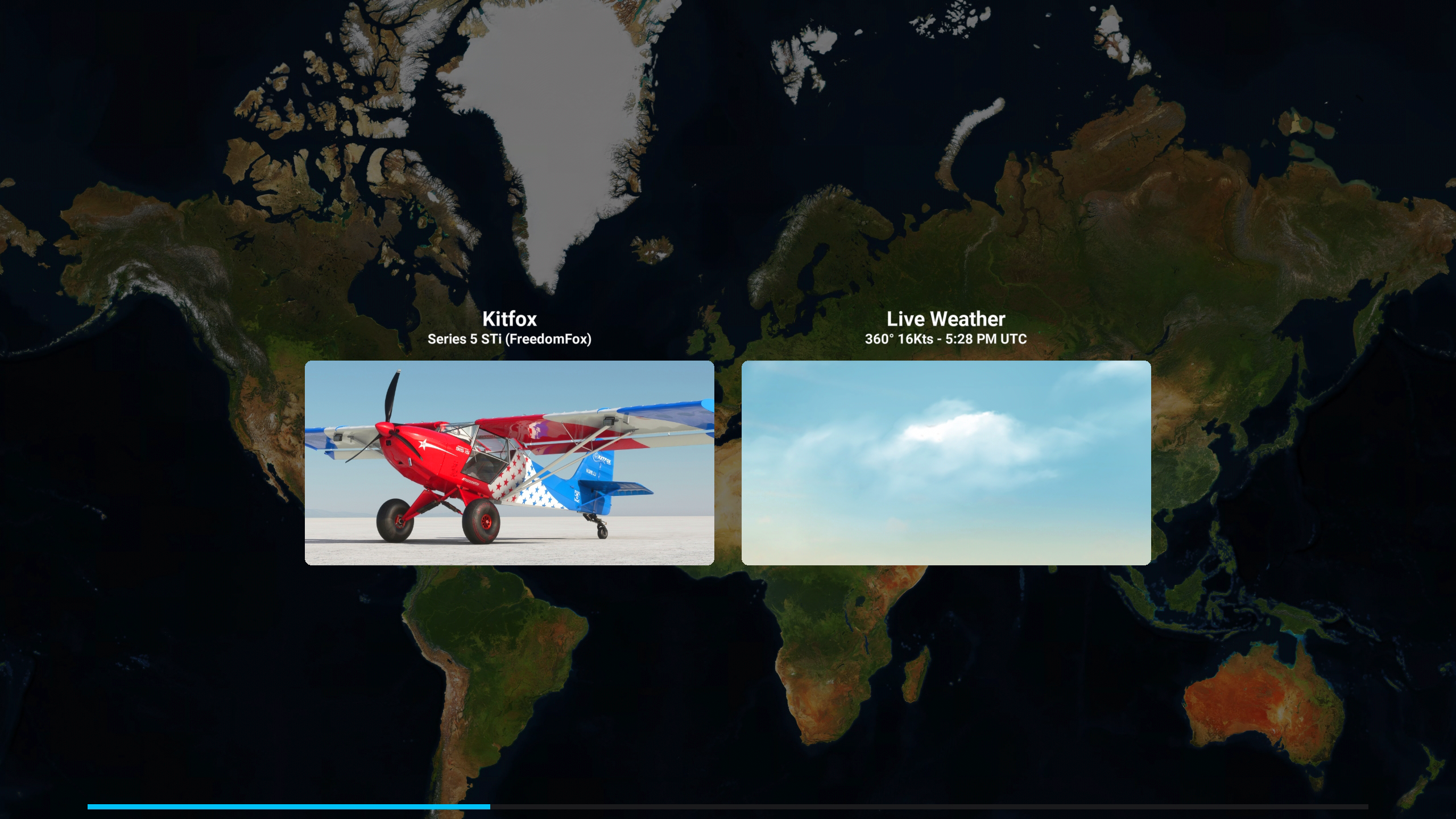

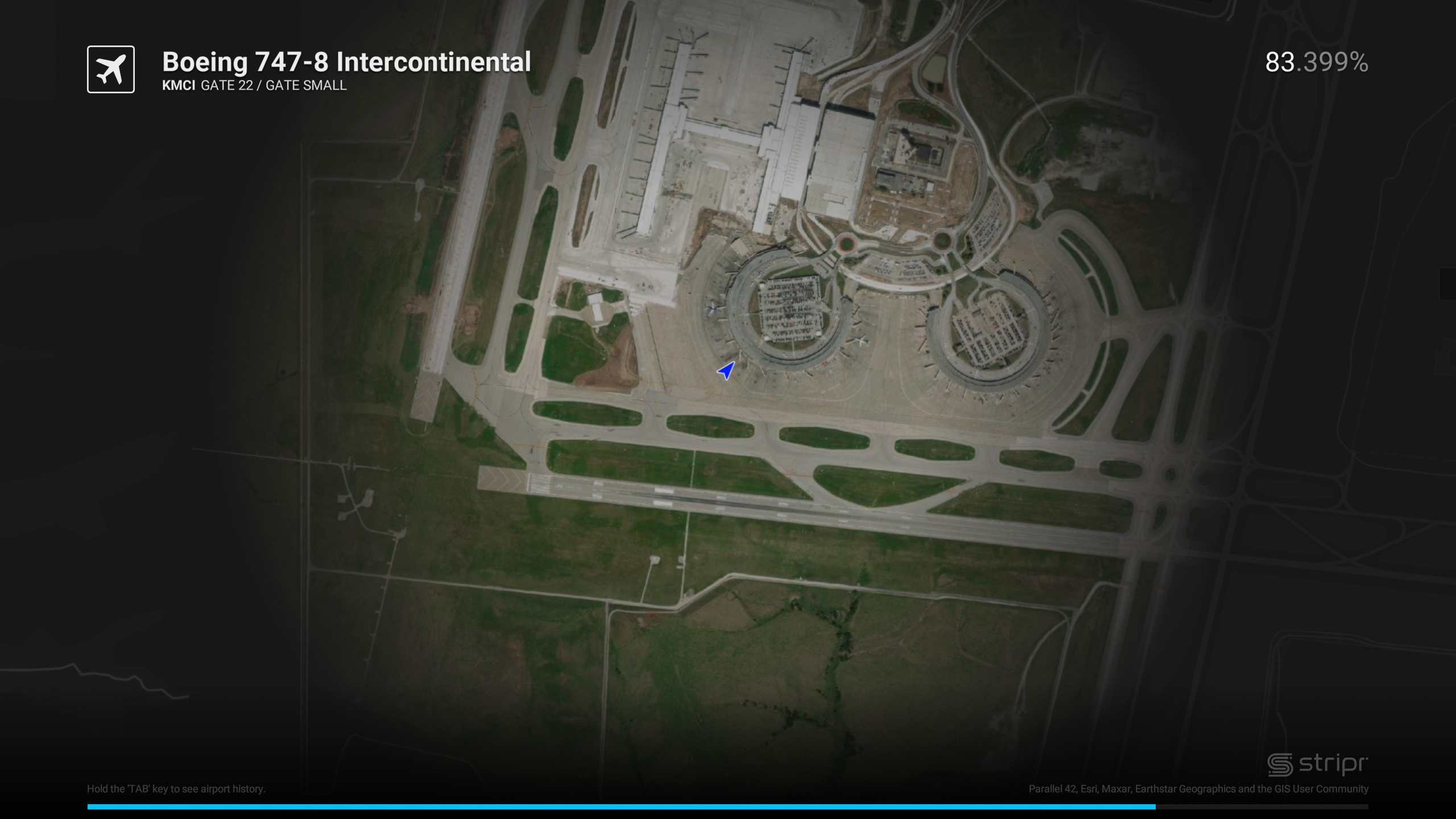
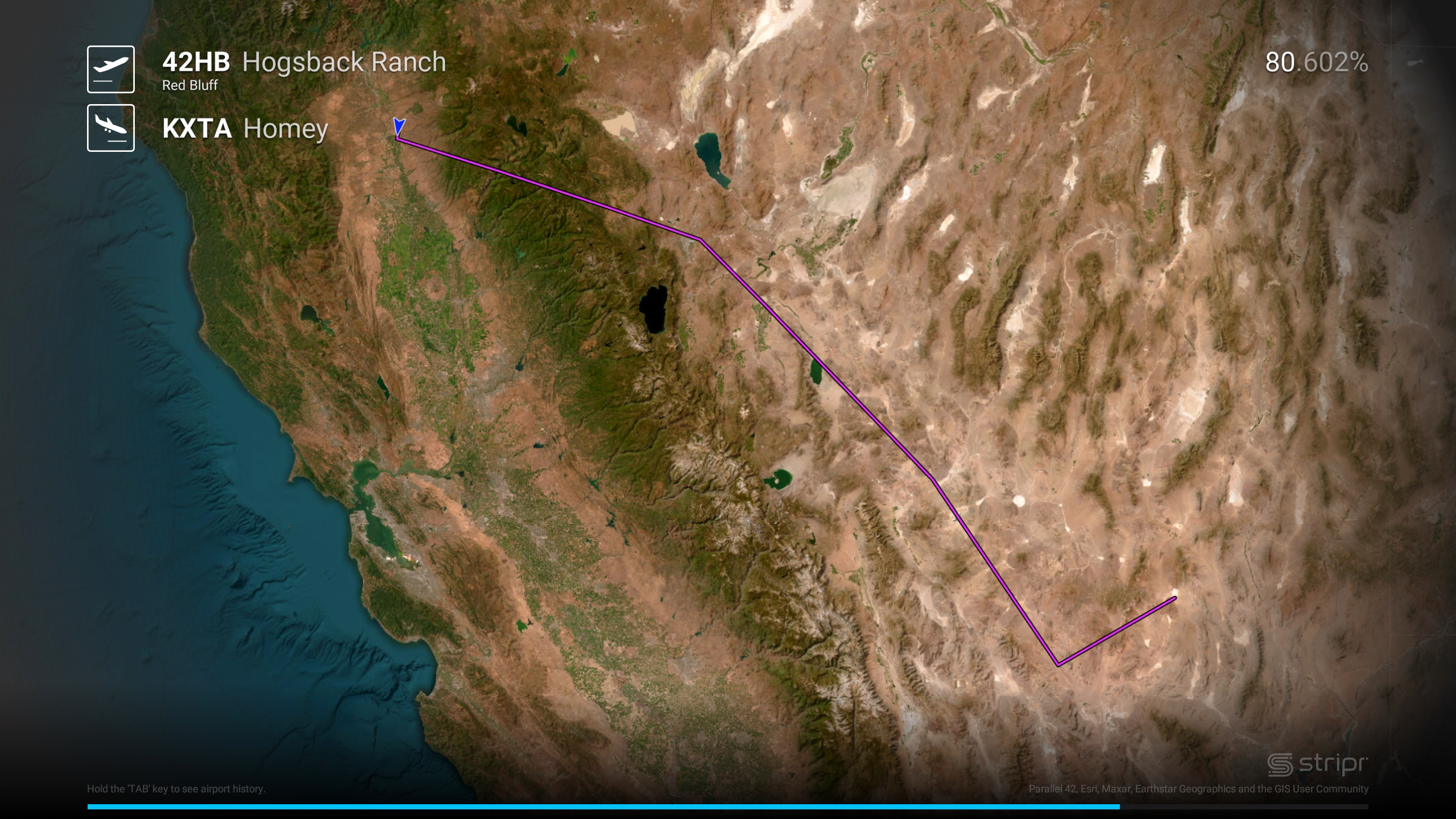
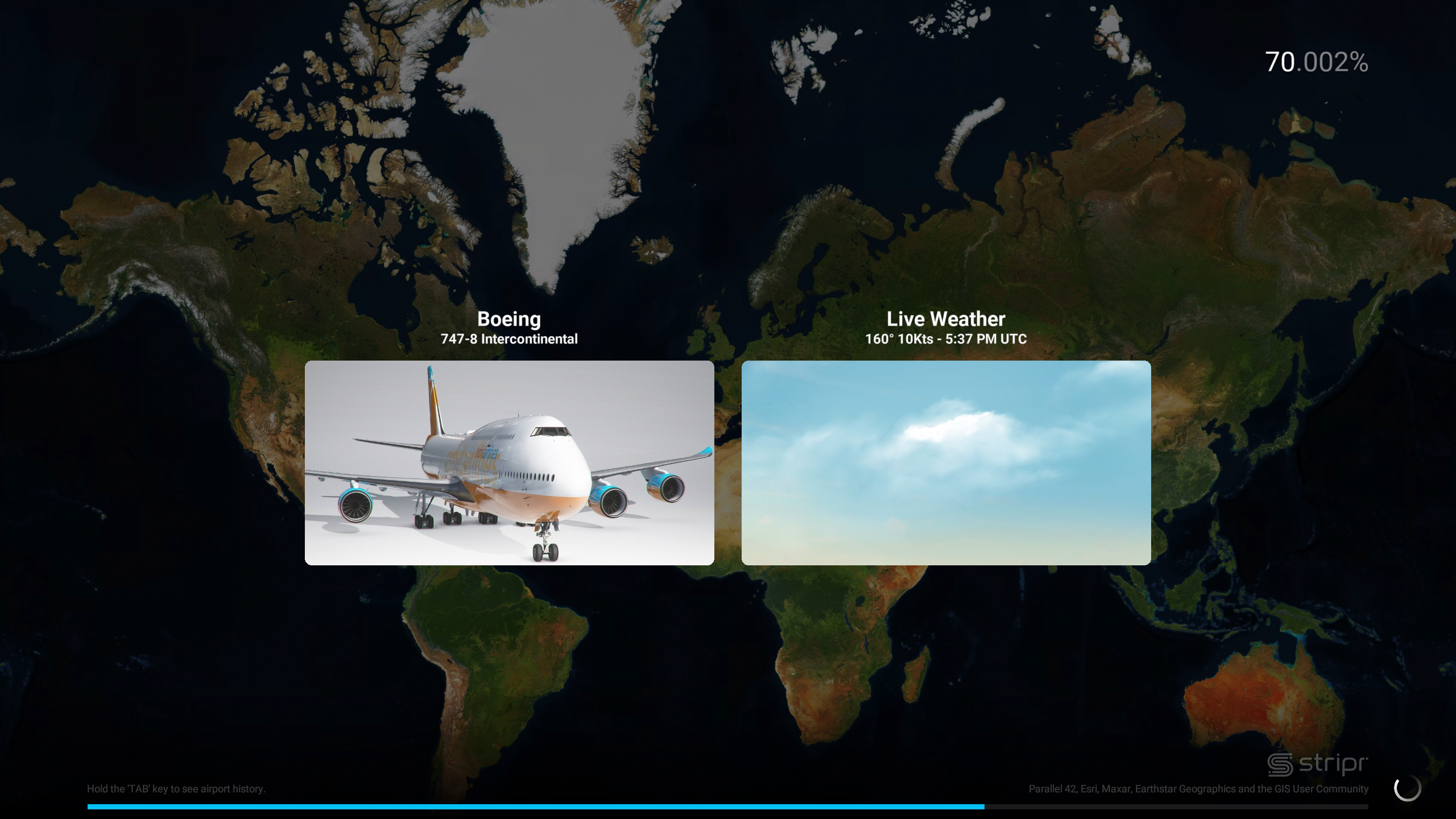
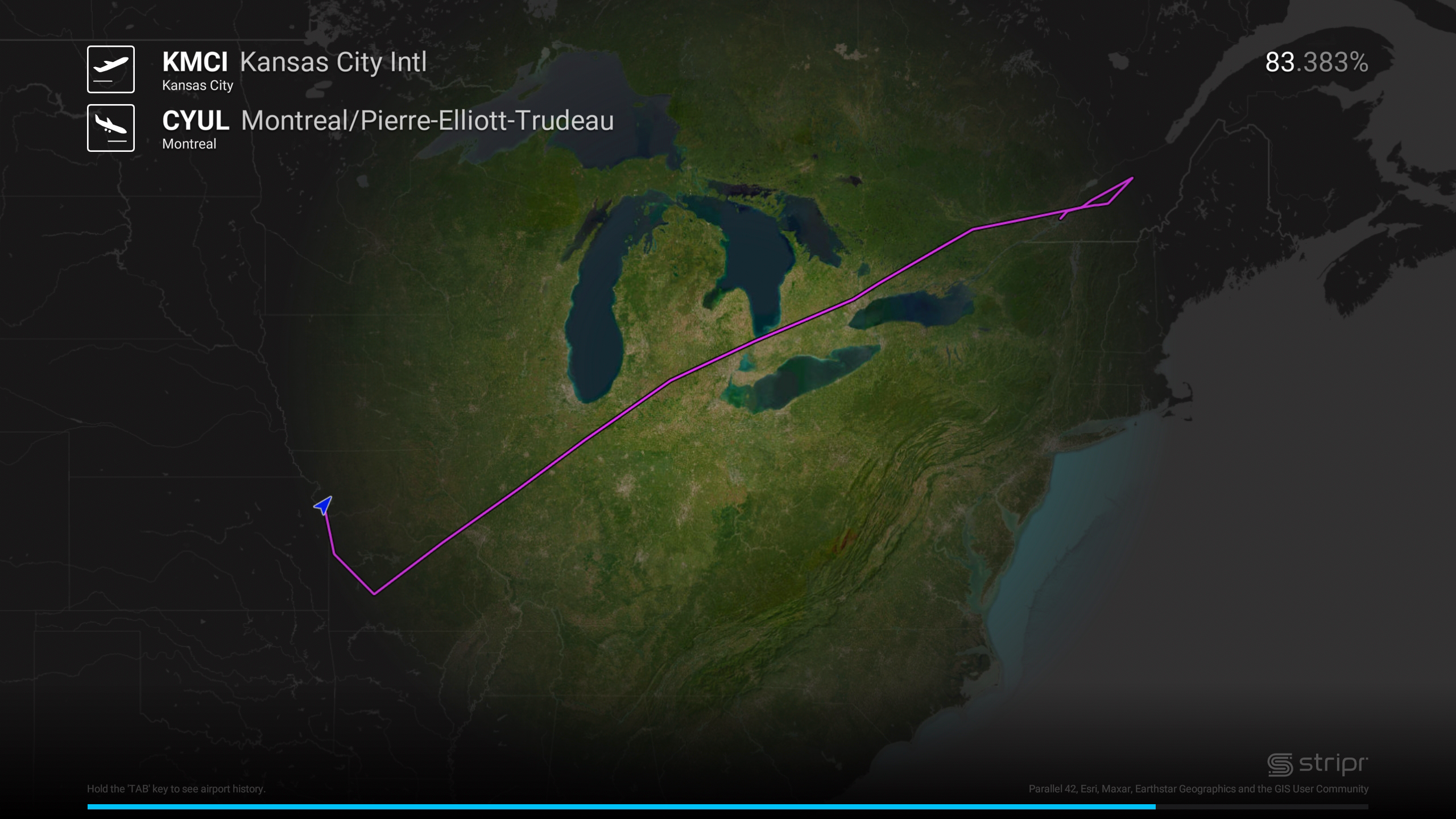
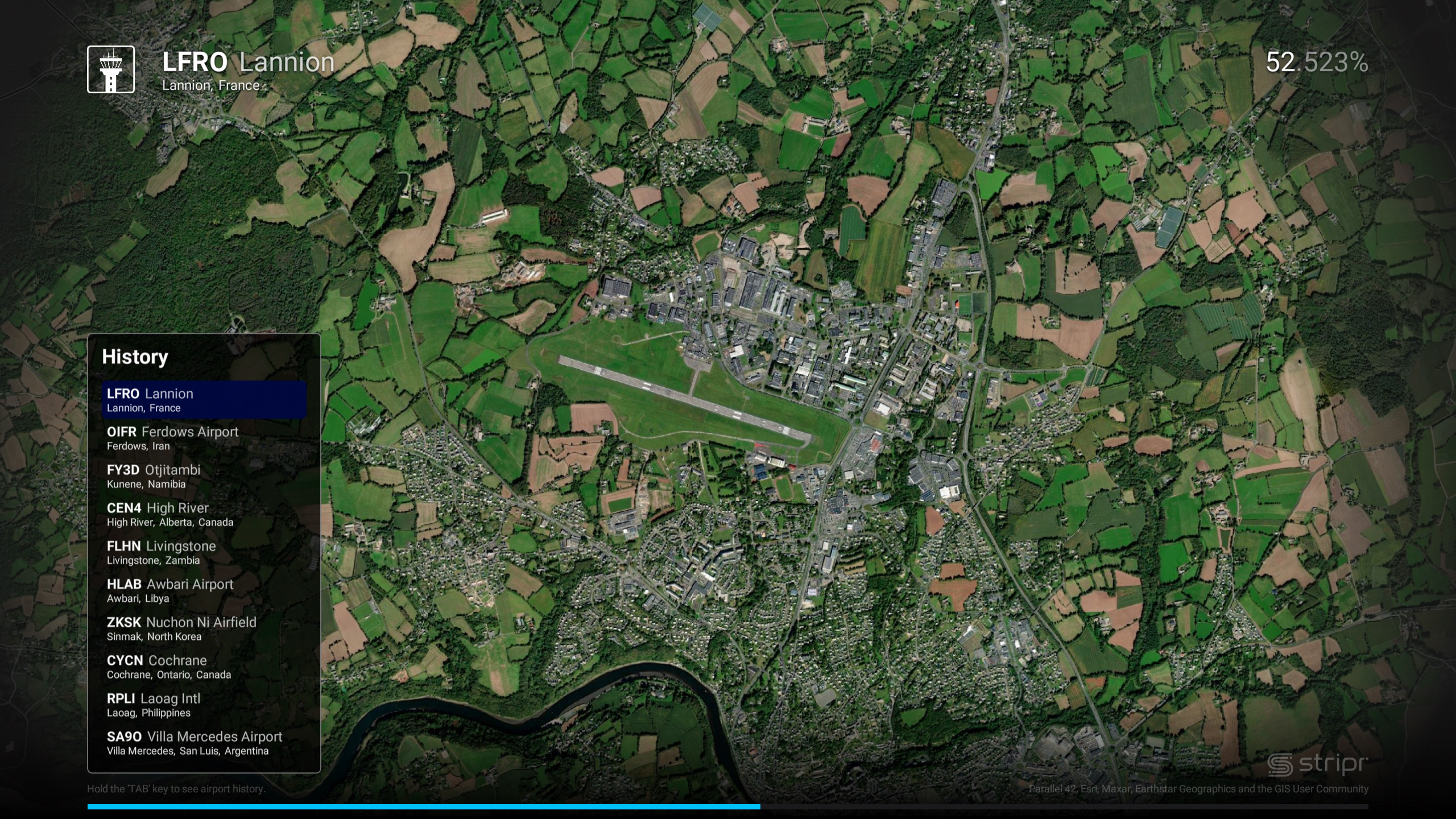
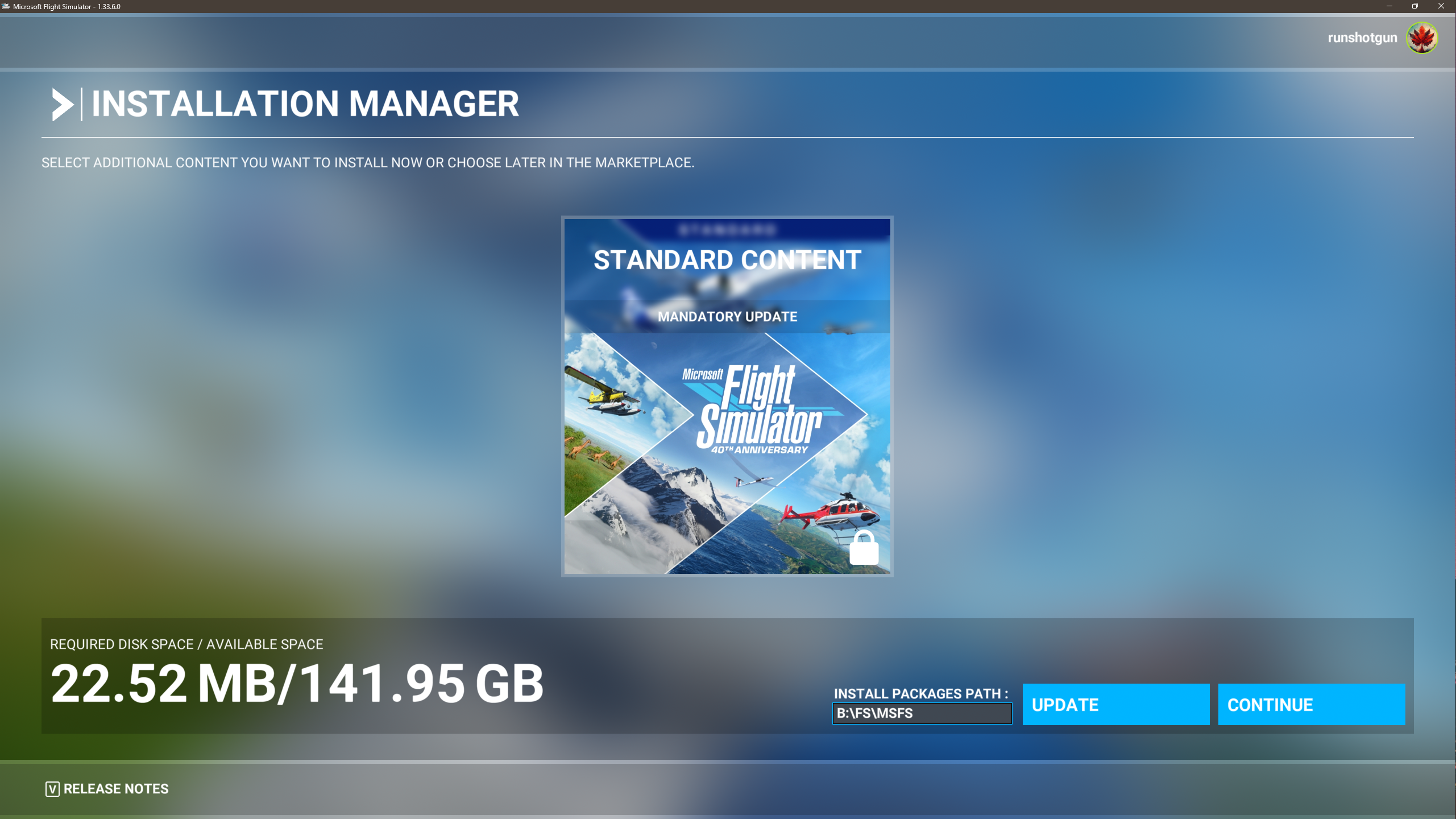
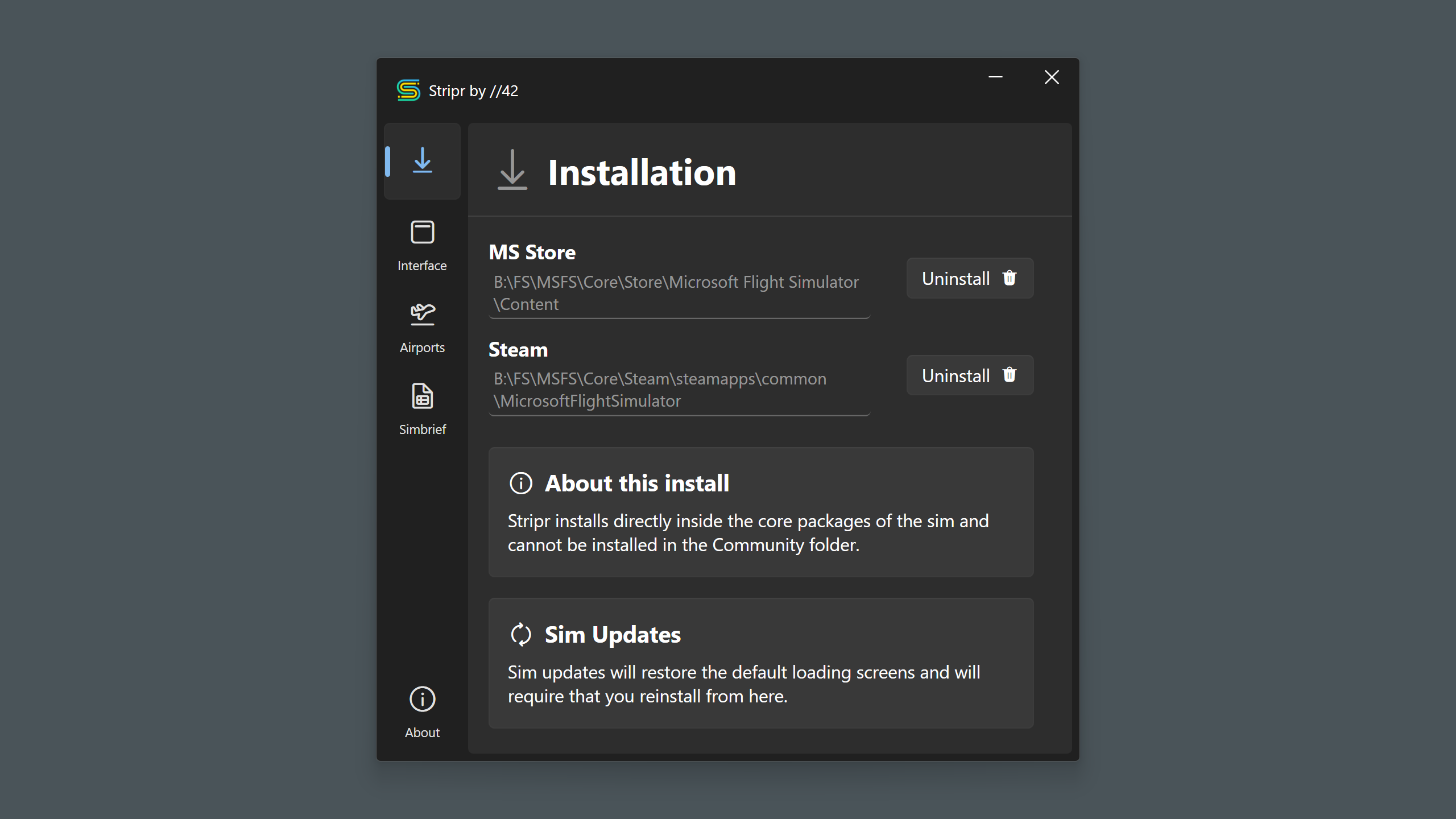
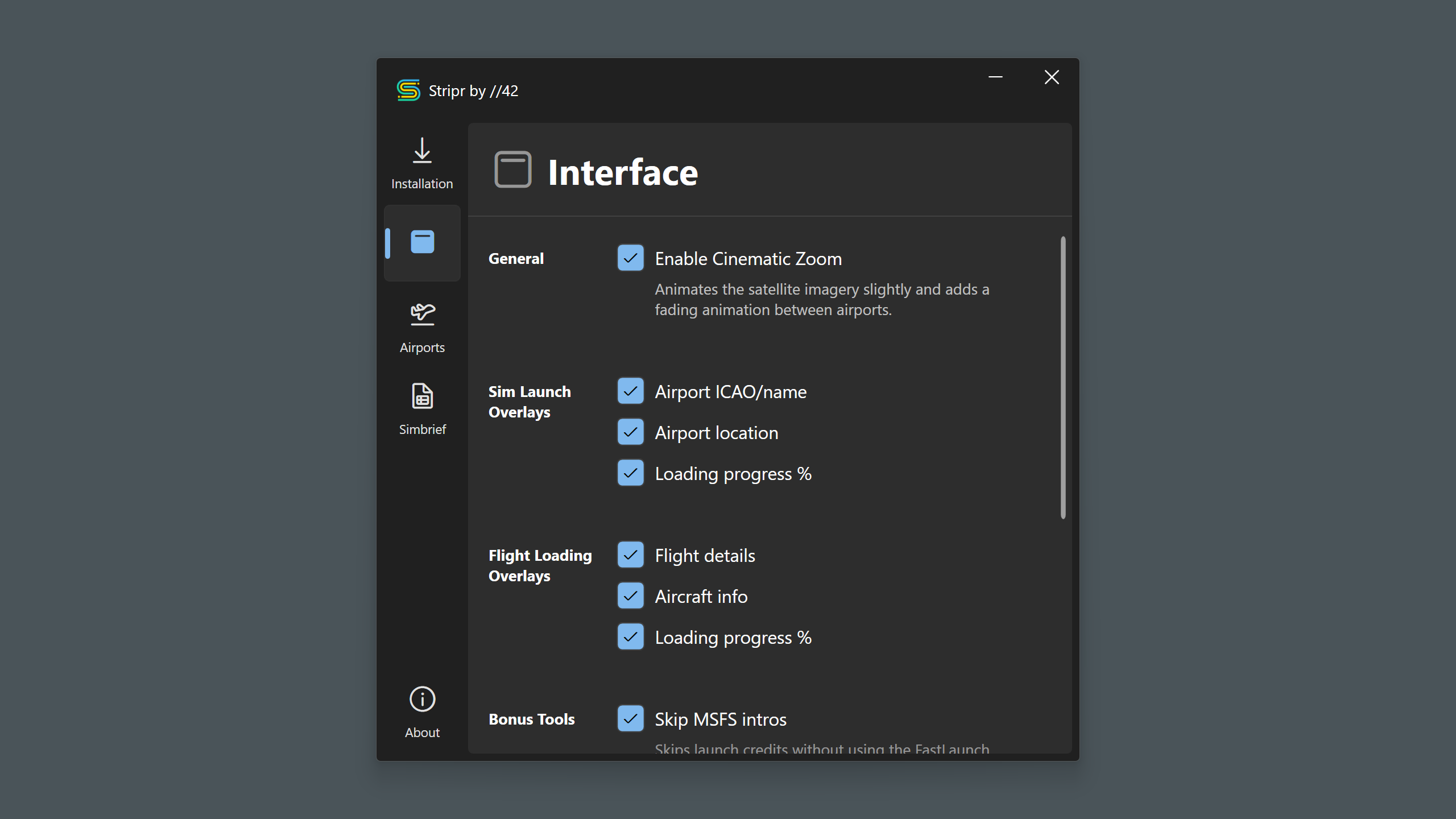

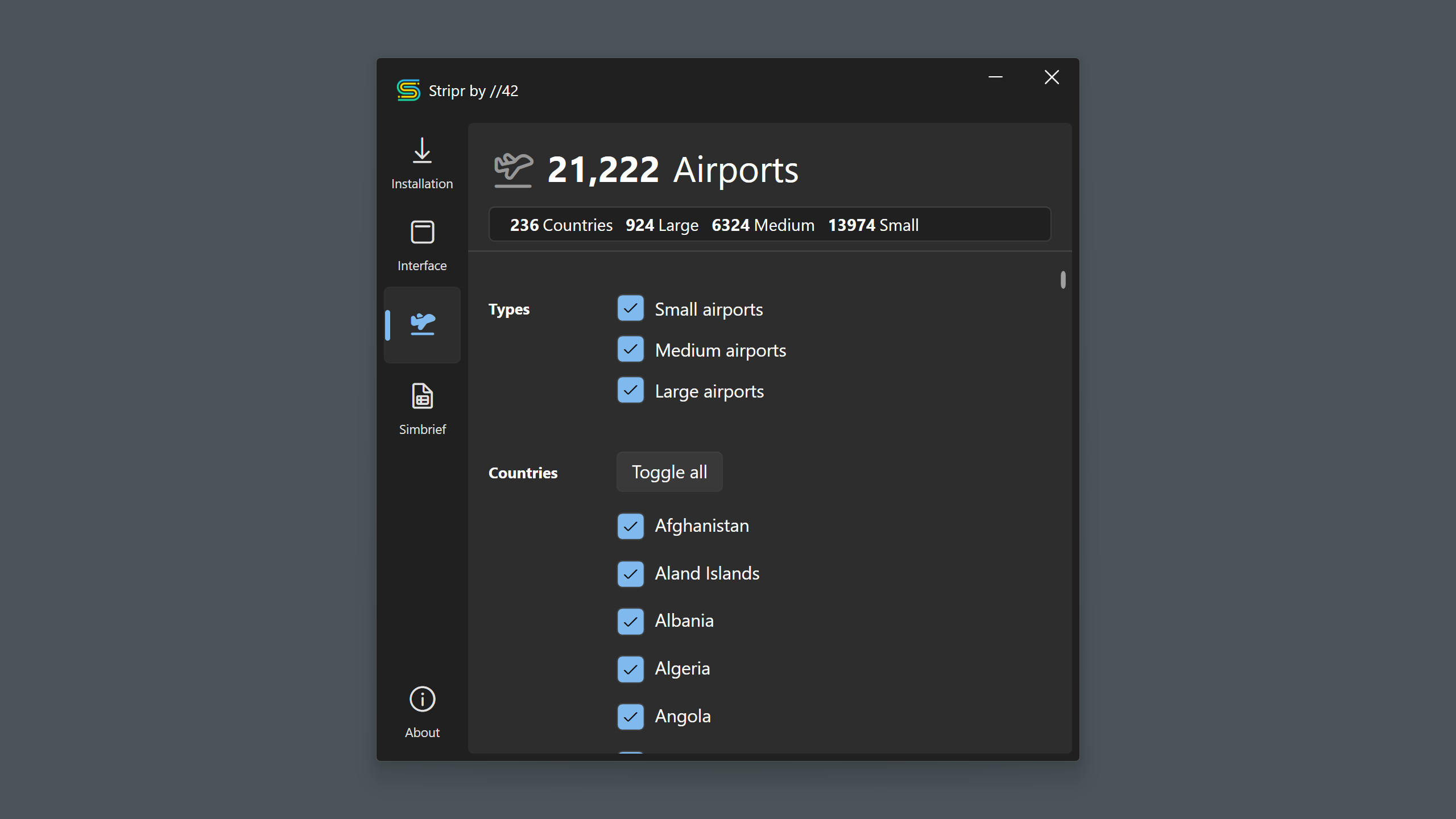
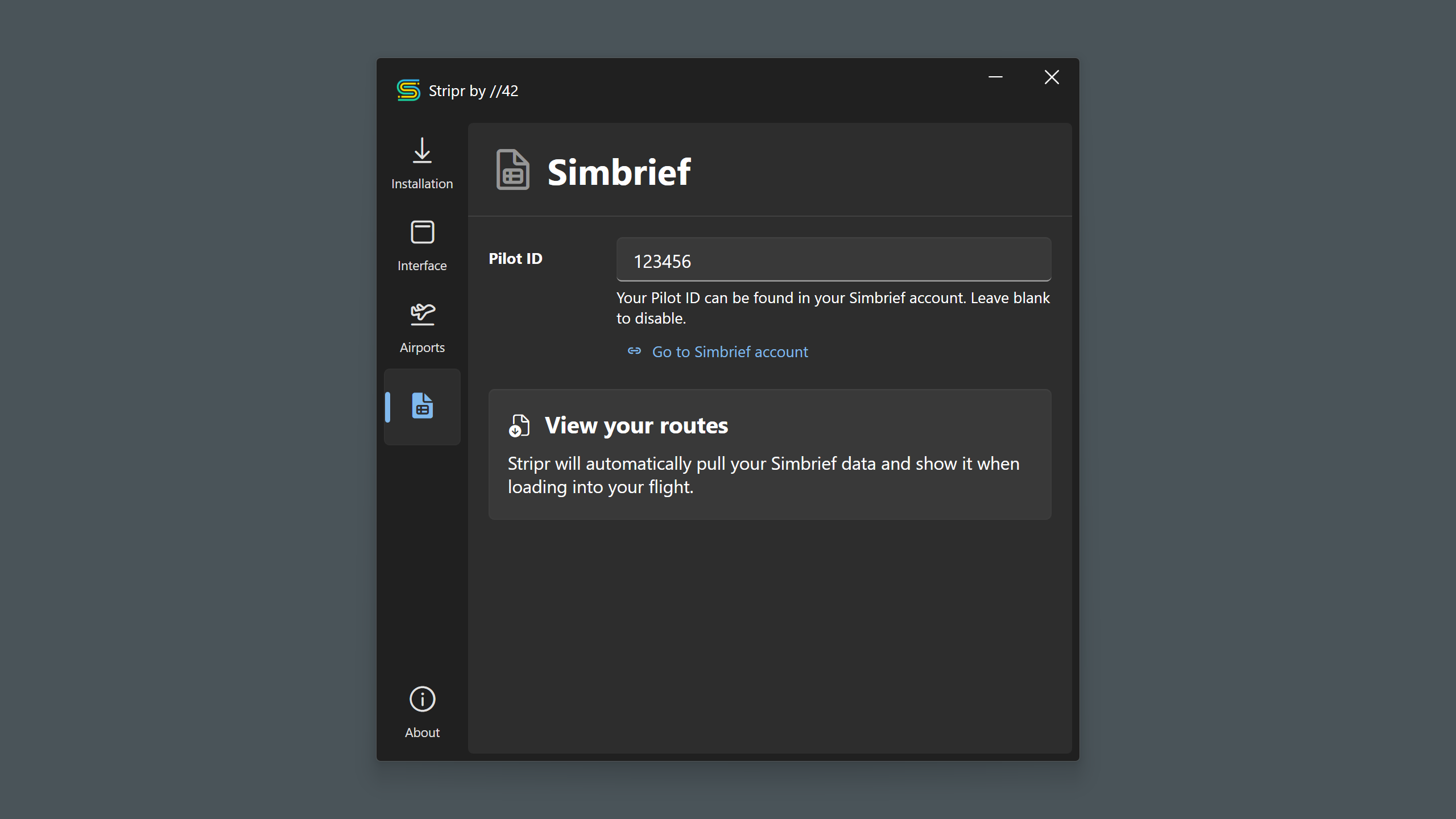
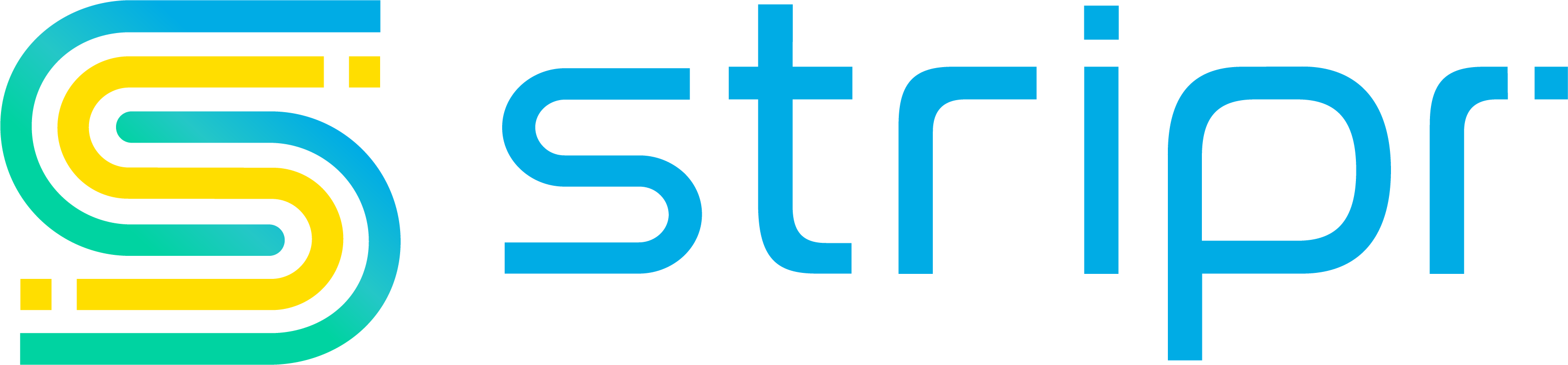
+ Applicable Taxes
Stripr
A Loading Screen Replacement Utility
Are you tired of staring at dull, static images while waiting for Microsoft Flight Simulator 2020 to load? Time to sit back and enjoy the show.
Eliminate loading screen anxiety and welcome a more pleasant visual experience with Stripr! Our innovative application is designed to transform your loading screen into a captivating journey of discovery right from the moment you launch the simulator.
Stripr is built to cater to all users, whether you've purchased MSFS from Steam or the Microsoft Store. The Windows-based configurator offers easy installation, simple configuration, and seamless integration, making it a must-have addition for every aviation enthusiast.
But don't just take our word for it. Here's what one of our early users had to say:
"I've been loving the new variations in the loading screen and have even written down a couple of spots I want to fly that I probably would have never found myself!" - Area 42 Tester
Transform your loading screens into a stress-free experience and open up a world of captivating visuals with Stripr.
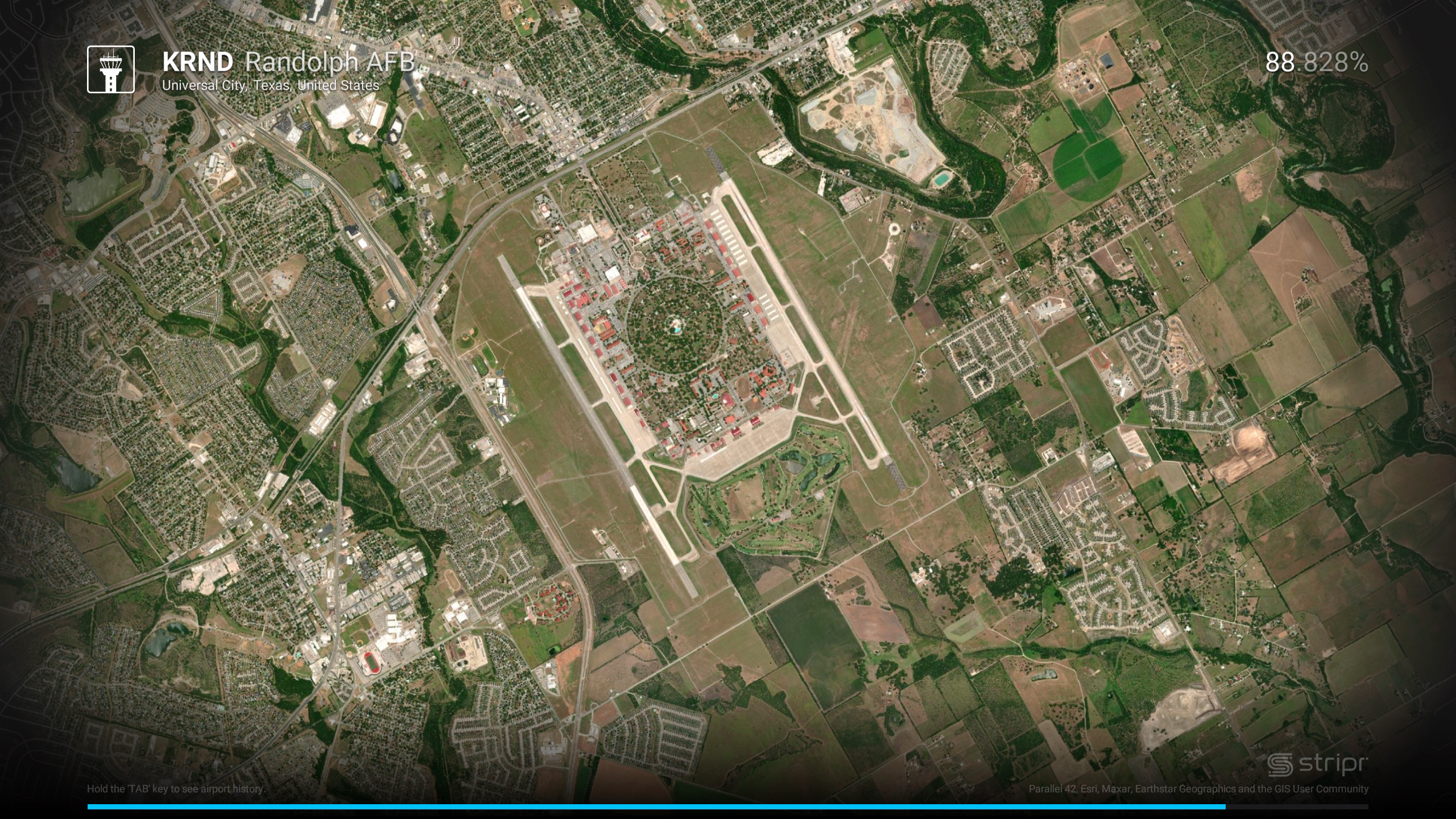
Compatibility
MS Store version
Did you install MSFS a long ago? You sim might be installed the old (legacy) way.
Stripr REQUIRES a "modern" MS Store installation.
All newer MS Store purchases place core games files (including FlightSimulator.exe) outside of a previously encrypted ecosystem. Let's call these "modern" installs. This change happened back with the introduction of the Xbox app into our ecosystem.
- Open the Xbox App on Windows.
- Find and open the MSFS product page from "My Library"
- Click the 3 dots next to the green Play button.
- Click on "Manage".
-
Under "General", look for a section called "Advanced management features".
- if you DO see it, you have a Legacy (Encrypted) install.
- If you DON'T see it, you have a Modern (Unencrypted) install.
Legacy installs can be converted to modern.
How do I convert my install?Steam version
Your install is compatible with Stripr.
Did you install MSFS a long ago? You sim might be installed the old (legacy) way.
Stripr REQUIRES a "modern" MS Store installation.
All newer MS Store purchases place core games files (including FlightSimulator.exe) outside of a previously encrypted ecosystem. Let's call these "modern" installs. This change happened back with the introduction of the Xbox app into our ecosystem.
- Open the Xbox App on Windows.
- Find and open the MSFS product page from "My Library"
- Click the 3 dots next to the green Play button.
- Click on "Manage".
-
Under "General", look for a section called "Advanced management features".
- if you DO see it, you have a Legacy (Encrypted) install.
- If you DON'T see it, you have a Modern (Unencrypted) install.
Legacy installs can be converted to modern.
How do I convert my install?Your install is compatible with Stripr.
